District Notices
- SAD 55 RFP for Outside Basketball Courts
- 2024-2025 Kindergarten Registration Night - April 25, 2024
- 2024-2025 Pre-K Registration
- 2023-2024 Learning Plan - Updated 2/7/24
- SAD 55 Covid Use of Funds Plan - Updated 2/24
- Resources for Families - How to Talk to my Child about Violence
- SAD 55 ESSER-2 Updated Application 9/23
- When Should My Child Stay Home from School?
- 23-24 Notices
- SVMS Kids Teaching the Community Night - March 28, 2024
- Alice In Wonderland Musical - 3/22, 3/23, 3/24
- Bus C and Bus L on Friday, March 1, 2024
- SAD 55 Fall 2023 Learning Plan
- Teacher, Ed. Tech, Ed. Support Person of the Year Nomination
- Vaccine Letter - Grade 7 - Class of 2029
- Vaccine Letter - Grade 12 - Class of 2024
- 2023-2024 Budget Book
- Substitute Training on August 25, 2023
- Sports Physicals @ SVMS on 8/1, 8/8, and 8/9
- Kindergarten Registration for 2023-2024
- Pre-K Registration for 2023-2024!
- 22-23 Notices
- ESSER Application - Use of Funds
- Updated SAD 55 ESSER-3 Application
- Updated ESSER-3 Completed Application
- Updated ARP ESSER 3 Application June 2023
- SAD 55 Use of Funds Plan
- SVHS Graduation Live Stream Link - Class of 2023 - June 2, 2023
- Required Vaccine for Incoming Grade 12 Students
- Required Vaccines for Incoming Grade 7 Students
- Approved Fall 2022 Learning Plan
- Survey on Possible Parent Forum Topics
- Draft Fall 2022 Learning Plan
- SVHS Career Fair - May 17, 2023
- Sacopee Valley Elementary School Plowing Bid
- Sacopee Valley Middle School Plowing Bid
- Sacopee Valley High School Plowing Bid
- SVHS Main Office Renovation Bid Extended Until 3.13.23
- SVHS Main Office Renovation Bid Packet - Updated 2.3.23
- Musical - You're a Good Man, Charlie Brown - 3/24-3/26
- Remote Learning Lunch Sign Up
- Warming Shelter Locations - 2/3 and 2/4
- Hawks Corner - November 2022
- Nominate 2023 Teacher of the Year - Deadline Extended to 12/19 @ 12:00 pm!
- Nominate Ed Tech or Ed Support Person of the Year - Deadline Extended to 12/19 @ 12:00 pm!
- Holiday Spirit Tree - Support for Families
- 2022 Surplus Sale - December 12
- Wreaths Across America - December 15
- Theater Production - Best Christmas Pageant Ever on 12/2, 12/3, and 12/4
- Hawks Corner - October 2022
- Covid-19 Archived Announcements
- 2021-2022 Pre-Screening Tool for School Attendance
- Covid-19 Chemical Application
- Approved Fall 2021 Learning Plan/Plan for Safe Return to In-Person Instruction and Continuity of Services
- SAD 55 Return to In-Person Instruction Fall 2021
- SVMS Covid-19 Cases 5-25-22
- SVMS Covid-19 Cases 5-31-22
- SVMS Covid-19 Cases 6-7-22
- SVES Covid-19 Cases 6-7-22
- SVES Covid-19 Cases 5-25-22
- SVES Covid-19 Case 6-1-22
- SVHS Covid-19 Cases 5-31-22
- SVES Covid-19 Case 5-18-22
- SVES Covid-19 Cases 5-23-22
- SVHS Covid-19 Cases 5-23-22
- SVMS Covid-19 Cases 5-23-22
- SVHS Covid-19 Cases 5-18-22
- SVES Covid-19 Cases 5-10-22
- SVHS Covid-19 Cases 5-16-22
- SVHS Covid-19 Cases 4-27-22
- SVMS Covid-19 Cases 5-10-22
- SVES Covid-19 Cases 4-27-22
- SVES Covid-19 Case 4-26-22
- SVMS Covid-19 Cases 4-26-22
- SVHS Covid-19 Case 4-13-22
- SVMS Covid-19 Case 4-8-22
- SVES Covid-19 Cases 4-7-22
- SVHS Covid-19 Case 4-6-22
- SVMS Covid-19 Cases 3-30-22
- SVMS Covid-19 Case 3-29-22
- SVHS Covid-19 Case 3-29-22
- SVES Covid-19 Case 3-16-22
- SVMS Covid-19 Case 3-14-22
- SVES Covid-19 Cases 3-14-22
- SVES Covid-19 Case 3-10-22
- SVHS Covid-19 Cases 3-10-22
- SVMS Covid-19 Case 3-9-22
- SVES Covid-19 Cases 3-9-22
- SVHS Covid-19 Cases 3-9-22
- SVHS Covid-19 Case 3-7-22
- SVES Covid-19 Cases 3-3-22
- SVMS Covid-19 Case 3-3-22
- SVES Covid-19 Cases 3-1-22
- SVMS Covid-19 Cases 2-17-22
- SVMS Covid-19 Case 2-15-22
- SVES Covid-19 Cases 2-15-22
- SVES Covid-19 Cases 2-14-22
- SVES Covid-19 Cases 2-11-22
- SVMS Covid-19 Case 2-10-22
- SVES Covid-19 Cases 2-10-22
- SVHS Covid-19 Cases 2-10-22
- SVMS Covid-19 Case 2-9-22
- SVES Covid-19 Case 2-9-22
- SVES Covid-19 Case 2-8-22
- SVHS Covid-19 Cases 2-7-22
- SVMS Covid-19 Cases 2-7-22
- SVES Covid-19 Cases 2-7-22
- SVES Covid-19 Case 2-3-22
- SVHS Covid-19 Cases 2-3-22
- SVMS Covid-19 Cases 2-3-22
- SVES Covid-19 Cases 2-2-22
- SVHS Covid-19 Cases 2-1-22
- SVMS Covid-19 Cases 2-1-22
- SVES Covid-19 Cases 2-1-22
- SVES Covid-19 Cases 1-31-22
- SVMS Covid-19 Cases 1-31-22
- SVMS Covid-19 Case 1-28-22
- SVES Covid-19 Cases 1-28-22
- SVES Covid-19 Case 1-27-22
- SVHS Covid-19 Cases 1-27-22
- SVMS Covid-19 Cases 1-27-22
- SVHS Covid-19 Cases 1-26-22
- SVMS Covid-19 Cases 1-26-22
- SVES Covid-19 Cases 1-26-22
- SVES Covid-19 Case 1-25-22
- SVHS Covid-19 Cases 1-25-22
- SVES Covid-19 Cases 1-24-22
- SVHS Covid-19 Cases 1-24-22
- SVMS Covid-19 Cases 1-24-22
- SVMS Covid-19 Cases 1-21-22
- SVES Covid-19 Cases 1-21-22
- SVHS Covid-19 Cases 1-21-22
- SVHS Covid-19 Cases 1-20-22
- SVES Covid-19 Cases 1-20-22
- SVMS Covid-19 Cases 1-20-22
- SVHS Covid-19 Cases 1-19-22
- SVMS Covid-19 Cases 1-19-22
- SVES Covid-19 Cases 1-19-22
- SVHS Covid-19 Cases 1-14-22
- SVMS Covid-19 Cases 1-14-21
- SVES Covid-19 Cases 1-14-21
- SVES Covid-19 Case 12-17-21
- SVES Covid-19 Case 12-16-21
- SVMS Covid-19 Cases 12-15-21
- SVES Covid-19 Cases 12-15-21
- SVHS Covid-19 Case 12-15-21
- SVES Covid-19 Cases 12-13-21
- SVMS Covid-19 Cases 12-13-21
- SVHS Covid-19 Cases 12-13-21
- SVES Covid-19 Cases 12-3-21
- SVMS Covid-19 Cases 12-3-21
- SVHS Covid-19 Case 12-3-21
- SVHS Covid-19 Case 11-18-21
- SVES Outbreak (3+ Cases) 10-22-21
- SVMS Outbreak (3+ Cases) 10-22-21
- SVES Covid-19 Cases 10-27-21
- SVMS Covid-19 Case 10-27-21
- SVES Covid-19 Cases 10-12-21
- SVMS Covid-19 Cases 10-12-21
- SVMS Covid-19 Cases 9-17-21
- SVES Covid-19 Cases 5-16-22
- SVES Covid-19 Cases 5-13-22
- SVMS Covid-19 Cases 5-16-22
- SVES Covid-19 Cases 10-15-21
- Covid-19 Pooled Testing Ending - Week of May 9
- SVMS Covid-19 Case 10-20-21
- SVMS Covid-19 Case 5-20-22
- SVHS Covid-19 Case 9-8-21
- SVMS Covid-19 Cases 9-7-21
- SVMS COVID-19 Case 9/2/2021
- SVMS Covid-19 Case 9-24-21
- SVHS Covid-19 Case 11-30-21
- SVHS Covid-19 Case 11-17-21
- SVHS Covid-19 Cases 5-13-22
- SVMS Covid-19 Cases 5-5-22
- SVMS Covid-19 Case 5-2-22
- SVES Covid-19 Cases 4-29-22
- SVHS Covid-19 Case 4-29-22
- SVES Covid-19 Case 5-2-22
- SVMS Covid-19 Cases 4-28-22
- Covid-19 FAQs 3-7-22
- SVMS Covid-19 Cases 4-27-22
- SVMS Covid-19 Cases 5-13-22
- SVHS Covid-19 Case 11-5-21
- SVMS Covid-19 Cases 1-25-22
- 01/21/2022 Clarification of COVID-19 Procedures
- SVHS Covid-19 Case 2-15-22
- Maine DOE Standard Operating Procedure (SOP Updated 01/11/2022)
- SAD 55 Updated Fall 21-22 Learning Plan
- SAD 55 Updated Fall 21-22 Learning Plan 3-7-22 (Plan for Safe Return to In-Person Instruction and Continuity of Services)
- Letter to the Community Regarding Updated COVID-19 Procedures (01/13/2022)
- Covid-19 Pooled Testing Permission Form
- Maine DOE Pre-Screening Tool for School Attendance
- SVHS COVID-19 Case 9/2/2021
- 21-22 Notices
- Updated Lead Testing Results
- 2021 Lead Testing Results
- Late Bus Routes
- Home of the Hawks Sweatshirt Order Form
- The Diviners - Play Production - 6/3, 6/4, 6/5, & 6/6
- District Art Show - May 7 @ Ossipee Valley Fairgrounds
- Art & Craft Fair - May 7 @ Ossipee Valley Fairgrounds
- SAD 55 Technology Sale - June 8, 2022
- Substitute Teacher Training on March 8, 2022
- Musical - Theory of Relativity - March 11, 12, & 13
- Maine DOE Media Release (01/12/2022)
- Virtual Parent Night - DRA Testing - 1/6/22 at 6:00 pm
- Social Media Alert
- SAD 55 2022 Education Support Person of Year Nomination Form
- SAD 55 2022 Teacher of the Year Nomination Form
- Spirit Tree Form for Families in Need of Holiday Help
- SVMS 2021 Parent Conference Sign Ups
- SAD 55 2022 Educational Technician of the Year Nomination Form
- SVHS End of Year Calendar 2022
- 20-21 Notices
- June 22, 2020 Public Hearing Guide
- 2020-2021 Budget Book
- WGME segment on SVHS Welding program partnership
- Sacopee Valley Covid-19 Guideline Flowchart 5.6.21
- School Safety Letter
- Teacher of the Year and Education Support Person of the Year
- Hawks Corner - Spring 2021
- Kindergarten Registration 21-22
- 2021-2022 Pre-K Registration
- Wreaths Across America Video - December 2020
District Calendar
2024 SVES & SAD 55 TOY - Miriam Englund

2024 SVMS TOY - Emily Frizzell-Day

2024 SVHS TOY - Elizabeth Sanborn

2024 Sacopee Valley Ed Tech of the Year- Ginger Parker

2024 Sacopee Valley Co-Education Support Person of the Year- Scott Ames
2024 Sacopee Valley Co-Education Support Person of the Year- Bobbi Merrill
TEXT ALERTS
Some school messages are available as text messages. If you would like them to come to your phone do the following:
Parents may easily opt-in by simply sending “Y” (or “Yes”), via text message, to our SchoolMessenger Short Code number 67587. If you want text messaging and you are not successful texting "Yes" to the short code then email portalinfo@sad55.org using the contact email you wrote on your child's emergency contact card or call your school's main office to check the cell number registered in Infinite Campus.
Free Meals
• Free meals will be available to all children under age 18 until June 30, 2023!
To sign up or any questions please call Sam Wedgewood at 625-2490 ext. 1143 or swedgewood@sad55.org
Click here for a quick video from our building administrators.
https://drive.google.com/file/d/18W5j9C4_VvFMcLqpUtBKOIeIz9jxmyEZ/view?usp=sharing
Link to Free and Reduced Lunch Form
https://www.nlappscloud.com/Welcome.aspx?api=c7e862a65681a204b323f57446b2d688#loaded
Infinite Campus Portal
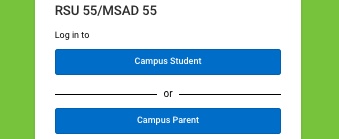
Find grades, attendance, and school information for your child(ren). For login setup email: portalinfo@sad55.org
Budget Information 2024-2025
Click here for the 2024-2025 MSAD 55 Budget Book
School Budget Public Meeting will be on Monday, April 29, 2024 at 7:00 PM at Sacopee Valley Middle School
Click here for the Budget Meeting Agenda
District Referendum Vote will be on Tuesday, May 14, 2024. Polls will be open from 3:00 - 8:00 PM at the following locations:
Baldwin- Baldwin Community Center
Cornish- Pike Memorial Hall
Hiram- Hiram Town Office
Parsonsfield- Parsonsfield Town Office Fred Morrill Municipal Building
Porter- Porter Town Hall

